For alarms that require acknowledgment, each raised instance of the alarm remains present in Spotlight until the instance is acknowledged.
How to acknowledge an alarm
- Locate the alarm from the Alarm List or Spotlight Overview page.
- Tap the alarm severity icon for more detail on the alarm.
-
Tap the icon to acknowledge the alarm.
Android iPhone 

-
You may want to enter a comment on acknowledging the alarm. The comment shows up in the Alarm Log on the Spotlight Client.
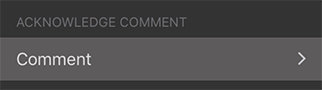
-
Tap Save.
How to configure an alarm to require acknowledgment
Note: In a Spotlight Enterprise deployment, use a Spotlight Client to configure an alarm to require acknowledgment. Spotlight Cloud Mobile does not have the facility to configure a Spotlight Enterprise deployment.