Requirements to monitor Spotlight Enterprise connections from Spotlight Cloud Mobile
Before anyone in your organization can monitor Spotlight Enterprise connections from the Spotlight Cloud web site, the Spotlight Diagnostic Server must be configured to upload data to the Spotlight Cloud. See Configure uploading to the Spotlight Cloud.
To monitor the Spotlight connections in your organization, you must have a Quest Account in the organization configured for the Spotlight Diagnostic Server. For this to be the case, either your Quest Account was used to configure uploading to Spotlight Cloud or you have accepted an invitation to join the organization. See Cloud Connect | Accept the invitation to join Spotlight Cloud. If you want to invite someone to join the organization use Cloud Connect | People.
Download and install Spotlight Cloud Mobile
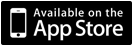
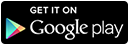
During installation, you may be given the opportunity to decline to receive push notifications from Spotlight Enterprise. See Push notifications.
Sign in to the Spotlight Cloud Mobile app with your Quest Account. If you have many Quest Accounts then each can be added to Spotlight Cloud Mobile.