Use this page to ensure the Spotlight Diagnostic Server is appropriately configured for Internet access.
The following Spotlight services require Internet access on the Spotlight Diagnostic Server.
How to ensure the Spotlight Diagnostic Server is appropriately configured to access the Internet
Windows Control Panel | Internet Options | Connections
On the computer hosting the Spotlight Diagnostic Server:
- Open the Control Panel | Internet Options.
- Select the Connections tab.
- Click LAN Settings.
- Ensure the settings on this screen are appropriate to the settings of your local environment.
Note: After the Spotlight Diagnostic Server is installed, restart the Spotlight Diagnostic Server after changes are made.
Windows Control Panel | Internet Options | Advanced
On the computer hosting the Spotlight Diagnostic Server:
- Open the Control Panel | Internet Options.
- Select the Advanced tab.
- Ensure Use HTTP 1.1 and Use HTTP 1.1 through proxy connections are selected.
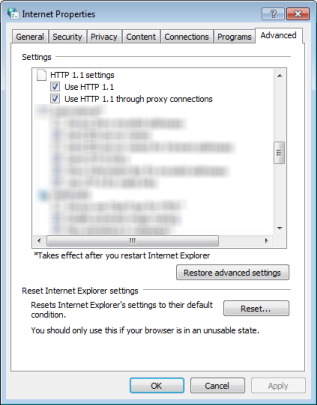
Note: After the Spotlight Diagnostic Server is installed, restart the Spotlight Diagnostic Server after changes are made.