View as chart
Show the data in a Spotlight chart. Not all grids have this option.
What’s this
Show help.
| Icon | Description |
|---|---|
 |
If available, click to show more numerical detail related to the Spotlight grid. |
Find…
Find text in the Spotlight grid.
| Control | Description |
|---|---|
| Text to find | Enter or paste in the text you want to find. |
| Match case | Select to match the case of the text exactly. When selected, a search for the string AbC will not find the string abc. |
| Match entire cell contents | Select to match the contents of the table cell exactly. When selected, a search for the string Spot will not find the string Spotlight. |
| Up | Search upwards from the current location then stop. |
| Down | Search downwards from the current location then stop. |
| Search all columns | Search all columns of the table. |
| Search selected column only | Search only the highlighted column. |
| Find next | Find the next occurrence of the text in the grid. |
Save as…
Save the Spotlight grid to a file.
Copy to clipboard
Copy the Spotlight grid to the clipboard then paste from the clipboard to the desired destination – as text within a text editor.
Restore default settings
Restore the default order to the column headings and word-wrapping settings.
- Right-click on the data in the chart or grid.
- Select Restore Default Settings.
- Click Restore.
Tree view
Display the left most column of the Spotlight grid as a hierarchical tree structure. The images below show the same first column of a table in the two formats: a simple text string and a hierarchical tree structure.
Toggle the tree view on/off. Not all grids have this option.
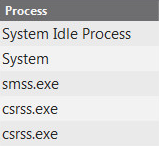
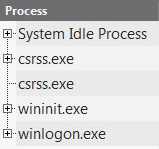
Freeze First Column
When Freeze First column is selected, the first column will remain visible while you scroll through the columns of the table.
Unable to collect data

If Spotlight is unable to collect the data required, Spotlight displays a small icon on the affected component. Click the icon to see more information about the problem.