Save Spotlight monitoring configurations to a template
How to create a template
-
Open the Spotlight Configure page specific to the template you want to create (for example Configure | Alarms). Any of the following Spotlight configurations can be saved to a template.
- Select a template or connection that will be the basis of the new template.
-
Click Save as Template to open the Save to Template dialog. You have now created a new template based on the configuration of the selected connection or template.
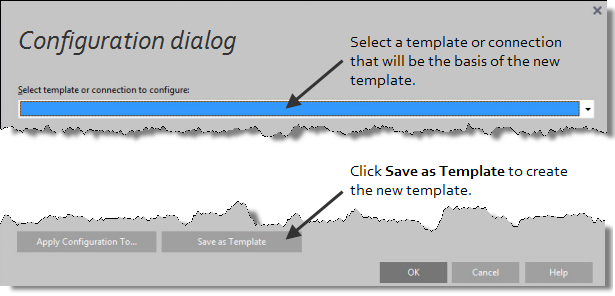
- The newly saved template is now selected in the configuration dialog. Any changes you make to the configuration will be applied to this template.
- Configure as appropriate.
-
Click OK to save changes to the template and close the configuration dialog.
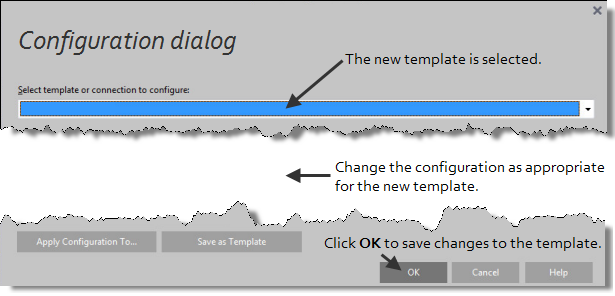
How to apply a template configuration to Spotlight connections
- Open the Spotlight Configure page specific to the template (for example Configure | Alarms).
- Select the template.
- Click Apply configuration to….
- If you have made changes to the configuration then you will be prompted to save those changes to the template.
- For an alarm or scheduling configuration, Choose configurations to apply.
- Select the Spotlight connections to apply the configuration to. For more information, see Select connections.
- Preview changes to the configuration of the Spotlight connections. For more information, see Preview changes.
How modify a template
- Open the Spotlight Configure page specific to the template (for example Configure | Alarms).
- Select the template.
- Modify the configuration.
- Click OK.
How to delete a template
- Open the Spotlight Configure page specific to the template (for example Configure | Alarms).
- Select the template.
- Click Delete Template.
How to rename a template
- Open the Spotlight Configure page specific to the template (for example Configure | Alarms).
- Select the template.
- Click Rename Template.
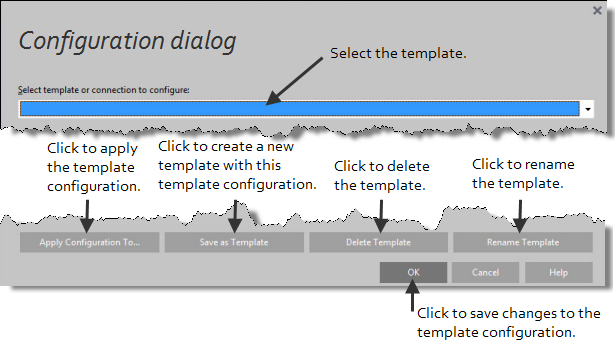
Tip: The Spotlight Factory Settings Template is applicable to Configure | Alarms and Configure | Scheduling. The Spotlight Factory Settings Template cannot be deleted, renamed or otherwise changed. Select the Spotlight Factory Settings Template to show the Spotlight Factory default configuration.