Factory Settings
Select
Return the settings for this alarm to the Factory Settings. These are the settings that were shipped with Spotlight.
Clear
You can now modify the settings for this alarm.
Disable this alarm
When selected this alarm will not be raised again for the connection / template selected on the Configure | Alarms dialog.
Alarm requires acknowledgment
Select
You want to know that this alarm was raised even after its severity returns to normal. When the severity of the alarm returns to normal Spotlight continues to presence the alarm in Spotlight Today and the Spotlight Overview page until you acknowledge that you have seen this instance of the alarm.
Clear
Spotlight removes the raised instance of the alarm from Spotlight Today and the Spotlight Overview page when the alarm severity returns to normal.
Add and Delete keys
Key values can be added to some alarms. Where applied, the thresholds are set for each key independent of each other.
A key is a unique value that identifies a particular row in a collection. For example, database name is the key for Databases alarms. Take an example where the standard backup schedule for databases is weekly but one particular database is backed up monthly. You can configure a specific threshold for that database (in this scenario 30 days) independent of the default severity (in this scenario 7 days).
Key Value list
A list of keys that have been configured for this alarm.
All alarms have a Default Severity.
Keys that have been added are listed here. Thresholds are applied independently to each key. Select the key to apply the thresholds to.
Add
Click to add keys. (Applicable to alarms that can be configured with keys.)
Delete
Click to delete the selected key. (You cannot delete the Default Severity.)
Configure thresholds / set the severity
Dependent on the alarm, configuration is applied by adjusting thresholds or selecting a severity from the severity list.
This alarm is raised with increasing severity dependent on a numeric value.
Spotlight uses a threshold bar to illustrate the severity thresholds. For more information, see Severity thresholds.
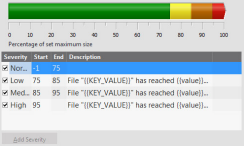
This alarm is raised to a single severity.
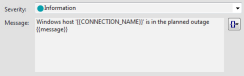
Severity
Select the severity to apply when the alarm is raised.
Message
Add message text to the Message field. Message text is displayed in the Details column of the Alarm Log when the alarm is raised. To include variables in the text see Alarms - Message Variables.
Collect additional diagnostic information
Select
Collect additional data in the Playback Database to assist you in resolving the root cause of the alarm. For detailed informaiton, see
- Collect additional diagnostic information (Amazon RDS for SQL Server)
- Collect additional diagnostic information (Azure SQL Managed Instance)
- Collect additional diagnostic information (SQL Server)
- Collect additional diagnostic information (Windows Server)
Clear
You may choose to turn the option off to conserve space in the Playback Database.
Do not raise an alarm for certain values
Click Values to specify the values that Spotlight should ignore when an alarm is raised. You can use wildcard characters when specifying values to ignore. For more information, see Do not alarm for certain values.